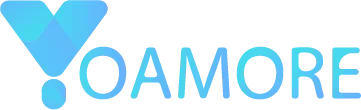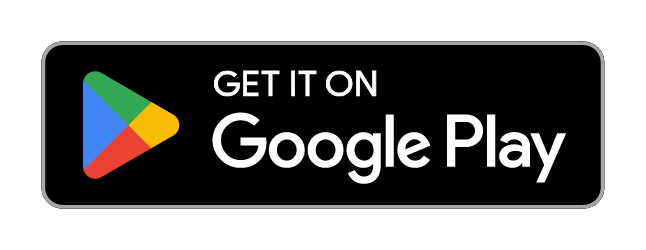Learn how to clean your cell phone correctly and extend the life of your battery.
Over time, it is common for Android and iOS phones to become slower and for the battery to drain more quickly. However, there are simple and effective methods to clean and optimize your device’s performance without the need for external apps.
Anúncios
Delete Temporary Files and Cache
Temporary files and cache take up space and can slow down your phone. Regularly deleting this data helps improve performance.
For Android:
- Open Settings and go to “Storage” or “Device Maintenance” (this may vary depending on the manufacturer).
- Select “Cached Data” and choose “Clear Cache.”
- For a more specific cleanup, go to Settings > Apps, select an app, tap on “Storage,” and then “Clear Cache.”
For iOS:
- Open Settings and go to “General.”
- Select “iPhone Storage.”
- Scroll down, select an app, and you’ll see the option to “Delete App.” Reinstall it if necessary to clear the cache.
- To clear the browser cache, go to Settings > Safari > Clear History and Website Data.
Remove Unnecessary Apps and Files
Apps and files you no longer use can take up a lot of space and drain the battery unnecessarily. Keeping only the essentials on your phone helps improve performance.
Anúncios
Step-by-Step Guide to Remove Apps:
For Android:
- Go to Settings > Apps.
- Select the app you want to remove and tap “Uninstall.”
- Also, check the Downloads folder to delete old files.
For iOS:
- Tap and hold the app icon until the “Delete App” option appears.
- Confirm to uninstall.
- Visit the Files app to delete unnecessary documents.
Extra Tip:
- Occasionally review your installed apps and delete those that haven’t been used in over a month.
- You can opt for one of the best apps that performs this function automatically, such as CCleaner. You can download it directly from the links below, which will take you to the official stores.
Disable Automatic Updates and Background Sync
Automatic updates and background syncing can consume system resources, affecting performance and battery life.
For Android:
- Go to Settings > Google > Sync and disable syncing for services you don’t need.
- To update apps manually, open the Play Store, go to Settings, and disable Automatic Updates.
For iOS:
- Go to Settings > iCloud and disable syncing for non-essential apps.
- In the App Store, uncheck the “Automatic Updates” option.
Extra Tip:
- Enable syncing only when necessary. This can help save battery.
Reduce the Use of Widgets and Animations
Widgets on the home screen and animations consume system resources. Reducing their use can free up RAM and improve performance.
For Android:
- Remove widgets from the home screen by long-pressing the widget until the “Remove” option appears.
- Go to Settings > System > Developer Options and disable or reduce system animations.
For iOS:
- Go to Settings > Accessibility > Motion.
- Enable “Reduce Motion” to minimize animations.
- Remove widgets from the home screen by pressing and holding until the “Remove” option appears.
Clear the RAM
Clearing the RAM from time to time helps free up resources and optimize performance.
For Android:
- Access the Recent Apps menu and close apps you’re not using.
- On some devices, go to Settings > Device Maintenance > Memory and tap “Clean Now.”
For iOS:
- Hold the Power button until the shutdown menu appears.
- Then, press the Home button until you return to the home screen (for iPhones without a Home button, use AssistiveTouch).
Restart Your Phone Regularly
Restarting your device can help resolve temporary performance issues and free up memory.
- Restart your device at least once a week. This helps fix minor errors and keeps the system running smoothly.
Monitor Battery Usage
Understanding which apps are consuming the most battery helps identify issues.
For Android:
- Go to Settings > Battery > Battery Usage.
- Check the apps consuming the most battery and consider limiting or uninstalling them.
For iOS:
- Go to Settings > Battery.
- Observe the battery consumption of each app and adjust settings, such as Background App Refresh.
Extra Tip:
- Consider using Battery Saver Mode when you need to preserve battery life for longer.
Delete Old Messages and Media Files
Old text messages and received media (such as photos and videos) can take up unnecessary space.
For Android:
- Open the messaging app and manually delete old conversations.
- Use the file manager to delete duplicate or unnecessary photos and videos.
For iOS:
- Go to Settings > Messages and adjust the time period for keeping messages (e.g., 30 days).
- Delete old files in the Photos app and use the “Delete All” option in the Recently Deleted folder.
Disable Unnecessary Location Services
Location services consume a lot of battery. Disable them when not essential.
For Android:
- Go to Settings > Location and disable it for apps that don’t need it.
- Use the “Device Only” location mode to save battery.
For iOS:
- Go to Settings > Privacy > Location Services.
- Disable it for specific apps or set it to “While Using.”
Update the Operating System
Keeping the operating system up to date is crucial for fixing bugs and improving performance.
Android: Go to Settings > Software Update and check for updates.
iOS: Go to Settings > General > Software Update.
Updates bring performance improvements, security enhancements, and optimize battery efficiency.
Conclusion
Keeping your phone clean and organized is essential to avoid slowdowns and rapid battery drain. With the tips provided, you can optimize your device’s performance without needing to rely on external apps, ensuring it runs efficiently for a longer time.
Performing these cleanups regularly not only improves the device’s speed but also extends its lifespan, preventing common issues that arise with continuous use.
Additionally, by adopting these habits, you’ll contribute to a smoother and more enjoyable daily experience. Removing unnecessary files, disabling resource-consuming background functions, and monitoring battery usage are simple practices that make a significant difference.
These actions help free up memory, reduce energy consumption, and keep the operating system running optimally.
Another important point is being mindful of app and service usage. Often, we install programs we don’t use or allow unnecessary features to remain active, which can overload the device.
By periodically reviewing what’s installed and how the phone is configured, you can avoid these issues and ensure only the essentials are running.
Finally, remember that updating the operating system is a crucial step. Updates not only bring new features but also fix bugs and improve the device’s efficiency.
Therefore, always keep your device updated to make the most of its potential. By following these recommendations, you’ll have a faster, more durable phone ready to meet your daily needs.